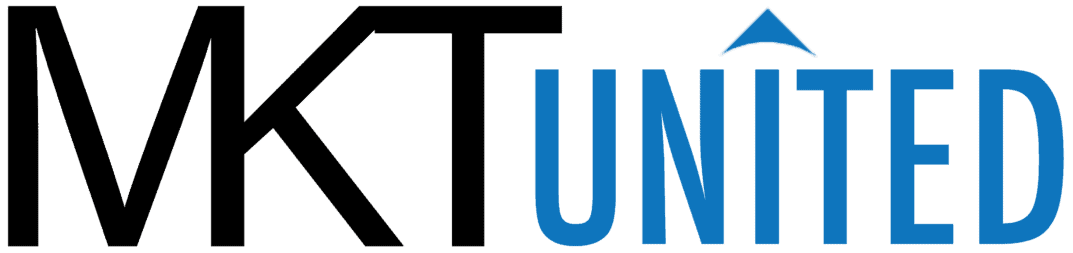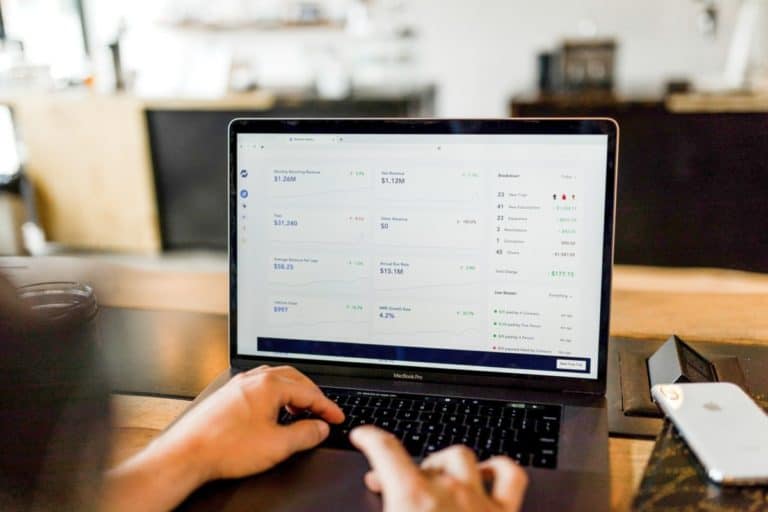Is woocommerce free for wordress
This is a question that is asked quite often, and the answer is yes – you can use Woocommerce for free. However, there are some things you need to know in order to set it up properly. In this blog post, we will give you a complete guide to setting up Woocommerce for your WordPress website. We will cover everything from setting a webserver to the installation of WordPress and WooCommerce. So whether you are just starting out or you have been using Woocommerce for a while and want to learn more, this post is for you!
What is Woocommerce, and why is it so popular?

Woocommerce is a plugin for WordPress that allows you to turn your website into an online store. It is free to download and use, and it is one of the most popular eCommerce platforms in the world. Woocommerce is used by millions of people around the globe, and it is loved for its simplicity and flexibility. WooCommerce is free, and it includes basic features such as shopping card, stock management, payment gateway options and more.
What do you need to install WordPress and WooCommerce?
You will need:
- WordPress core file
- WooCommerce Plugin file
- Webserver (Hosting Plans)
- A domain
WordPress core file and WooCommerce plug-in is available for download for free. The tricky part is a web server. You have to pay for webserver hosting plans. But there is a free option for limited capacity. We use the free tier server to set up our woocommerce e-commerce website. The last thing is a domain. You can buy it from any domain registrar such as GoDaddy, Namecheap, etc. You can have your woocommerce website without a domain.
1 Step: Set up a webserver
There are number of free webserver on the market such as Oracle Free Tier, Google Cloud Storage.
2 Step: Set up a database
After setting up the server, you need to make sure the server offers a database, specifically MySQL.
The biggest difference between a traditional HTML website and WordPress is that WordPress runs on PHP with a database. All of your page, post, media description, setting, and other information lives in the database. If the server doesn’t have MySQL, you cannot use WordPress on it.
Setting up a database.
- Find MySQL set up wizard.
- Create a new database, you need to crate a database with name and password. Make sure to save the information somewhere.
- Create a user for databases. every database needs at least a user to control. You need to create one. Create user button. and enter user name and password. Again make sure to save the information.
- Assign the user to the database. Now you need point the user to the database. Usually there is a pull down or check box to assign the user to database(s) and on the next window, you can set roll the user to the database. select “all” and assign user button.
Now, your database and user is ready to install wordpress.
3 Step: Install WordPress
Go to file manager of your server and upload a WordPress core file. If the file manager has zip extraction feature, it is very easy step, You just need to upload the wordpress.zip file by clicking upload button. After upload completed, unzip the file on the root folder.
Now, figure out your public URL for your server space. Every webserver space has its own public URL somewhere written on profile or settings page. Copy the URL
Paste it into an Internet Browser such as Google Chrome. and Add “/wp-admn” at the end of URL and hit enter.
If this is the first time, WordPress automatically prompts us to create a new installation page. This is one-click WordPress auto-installer
Just follow the screen and enter the information. You will be asked to enter
- database name
- database password
- user name
- user password
This information is critical because you have to let WordPress provide database access so WordPress can establish connections between WordPress PHP program and MySQL database.
Make sure to enter all correct information. And click install. If there is no issue, the window automatically processes and within few seconds, the installation will be completed.
Step 4: Access to WordPress Dashboard
Enter your URL/wp-admin on the browser. You will see the WordPress log in screen.
Enter WordPress username and password.(not database user nor password) and click log in.

Step 5: Install WooCommerce.
After loggin in WordPress dashboard, click “Plugin” on the left side menu.
Click”Add New”
On “Search Plugin” field on the right side of the screen, enter WooCommerce and hit enter.

WooCommerce will be shown as the search result. Click “install” and after that, hit “Activate”
After activation is completed, you will be redirected to a WooCommerce set up screen. Just follow the instructions and complete setting up your WooCommerce site! If you concerned about data loss, you should set up a backup plugin. For a shopping sites, you need to take daily backups because orders come every day and every day counts so much for your business. We recommend BackupBuddy or WP Time Capsule.
Is there any hidden cost or charge?
At this point, nothing costs you, but the server might charge you if you exceed their free allowance. If you really concerned about the surprise change, you should watch how many recourses you use on your server stats page.
Is there any WooCommerce alternative?
Yes, SureCart is our favorite WooCommerce alternative for WordPress based e-commerce plugin. Check this alternative to WooCommerce article.
Congregations!
Now you successfully installed WooCommerce. You might need to configure more settings to make the online store ready for the public.
What’s next? You might want to set up the website for Search Engine Optimization. For that, you can use an SEO plugin such as RankMath. You might want to let customer contact you through a contact form.
In order to run your online business, you would need a business email address. You might be able to set up one with the free tier server. If you need to more information, please let us know.
Conclusion
Yes, you can use WooCommerce for free. You need to set up WordPress and WooCommerce separately. The only cost is the domain and web server hosting fee if you don’t have any. We hope this post is helpful for those who want to build their online store!
Just remember, the free tier web server can go so much, if your site grows as a high-traffic WordPress site, you would need a fully paid powerful server to handle traffics.
Please feel free to contact us if you have any questions. If you want us to go over this instruction in more detail, please let us know.