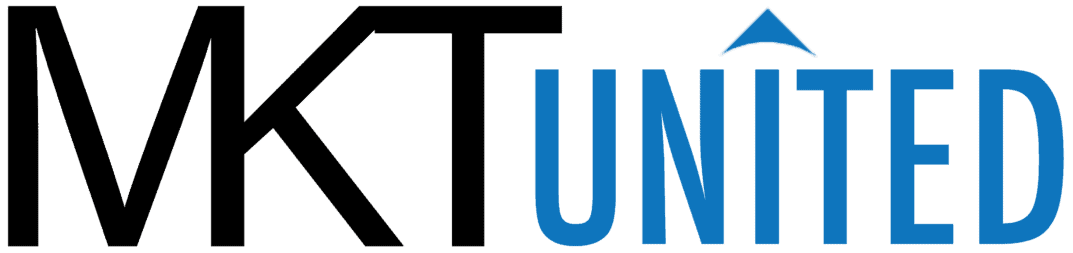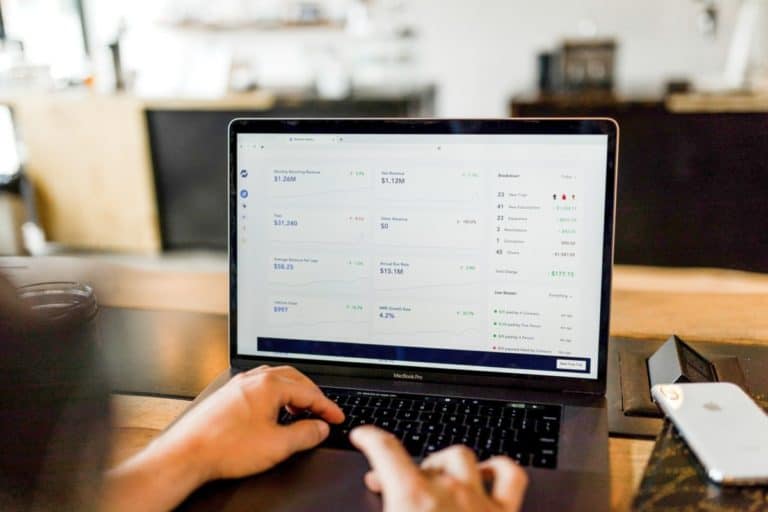How to edit customer’s subscription
When you need to edit each subscription. open individual subscription. (How to open individual subscription)
You will see a page like this below.

Order Details
The top left section shows details of the customer.

General
Customer – Click “View other subscriptions” to see other subscriptions from the same customer.
Subscription Status – shows the correct status of this subscription. You can read more about subscription status
Parent order – is the original order this customer made when he or she signed up for this subscription. (basically, it means the first order). Click the blue link to see the actual order.
Billing – Billing information of this subscription. (click a pencil icon to edit)
Payment Method – shows the payment method this subscription uses. If it shows “manual renewal” the customer has to open the order and pay manually otherwise the system won’t generate a new order.
Shipping Address – where this subscription creates the shipping address when it creates a new order. (click a pencil icon to edit)
Product

Add a new product to the existing subscription
Click Add item(s) to add a product to this subscription. And save, recalculate and update the subscription. The new charge will start next payment period.
Related Orders

Related orders box displays orders this subscription generated. As time goes by, you will see the list of orders this subscription would generate.

Subscription action – click update whenever you made a change on this screen.
Schedule – You can change the subscription charge frequency schedule here. If you don’t have a trial don’t enter anything.
If this subscription should end on a certain day. Enter it on End Date.
Subscription notes –
Note to customer – Write a note and click “Add,” and an email goes to the customer.
Private Note – note to yourself as store manager/admin. This won’t be sent to the customer.