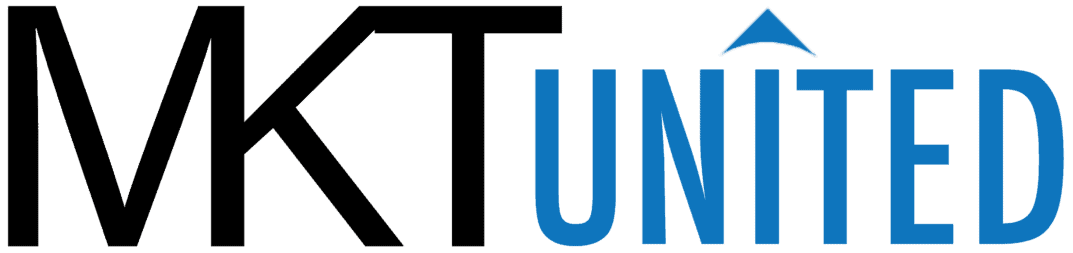How to create a new subscription manually on dashboard
On your website, your customers can sign up a subscription on your website.
However, sometimes you as a store manager or owner want to create a new subscription manually from your WordPress dashboard. e.g. some customers are not so tech savvy so they are not sure if they can do it on their on.
Before start:
You should not take their payment information over the phone or email. In this tutorial, you can set up a subscription for your customers, but they still has to log in to their account and pay it to start the subscription starts.
Let’s see how you can do it.
1. Access your dashboard,
Use your login credentials to log into your WordPress dashboard.
2. Open subscription list
Go to WooCommerce > Subscriptions. Click “Add Subscription” button on the top of the screen.
3. Select Customer and load addresses

Select a customer from the dropdown. It automatically loads billing and shipping addresses from the profile. Make sure they are correct information.
Warning
No guest customer. Your customer’s account has to be created or existed already in the system.
4. Adding products
Under the product box, click Add item(s)

Be careful. Select a subscription item from the list.(You cannot choose the regular item.)
5. Set Schedule
6.Create order
Now, the subscription is created under this customer’s account. Now you need receive a payment or payment method registered with this subscription.
7.Give instructions to your customer.
Inform the customer so that a subscription is created on his or her account. Now the customer needs to pay the subscription.
You can create your own document or you can use my template and modify to fit your website.
You can use my instruction Google Doc template from the link below.