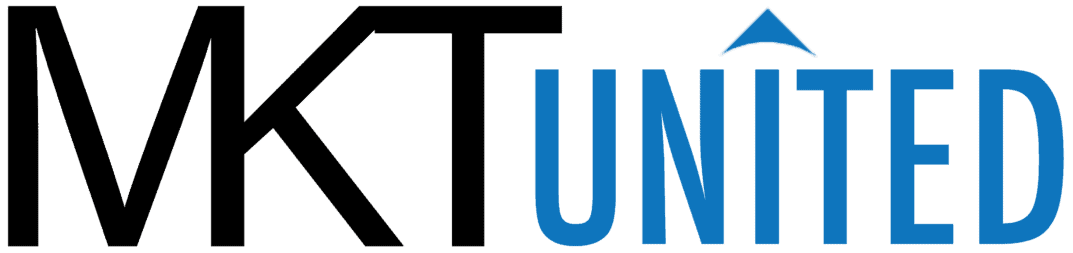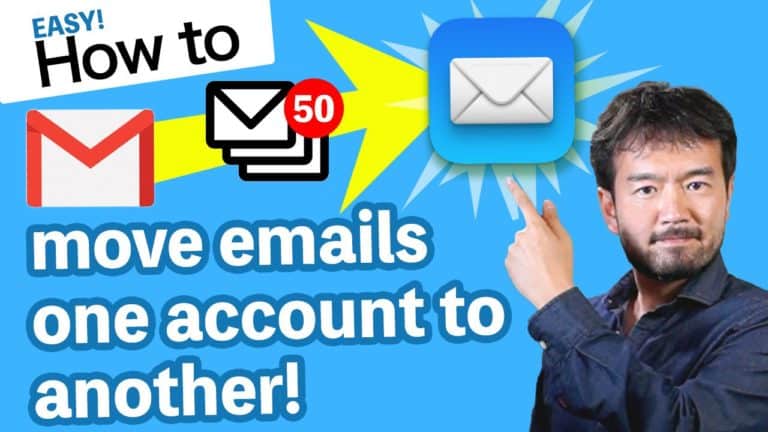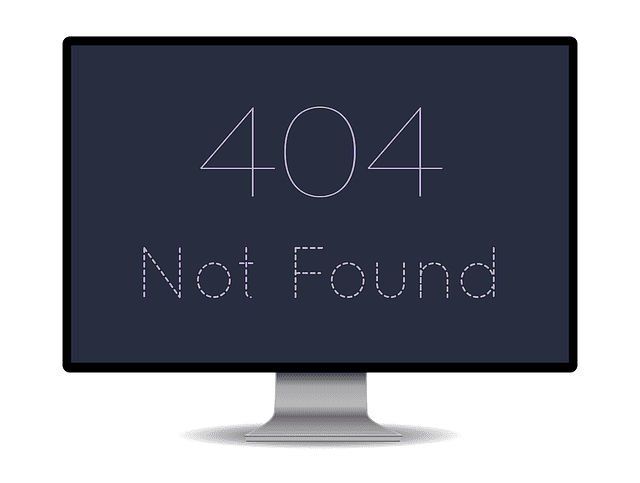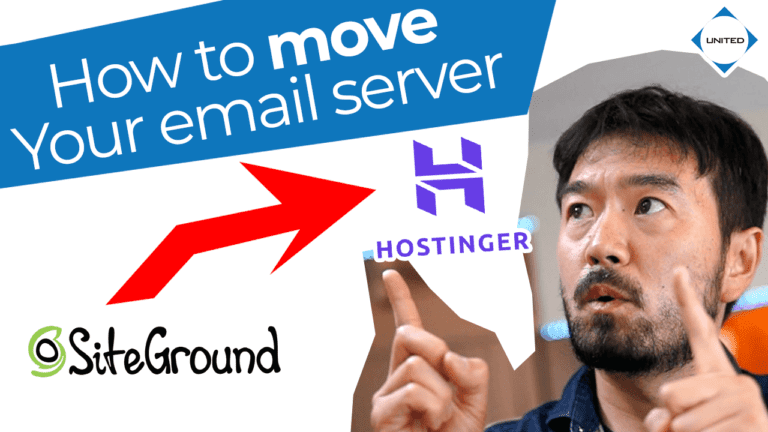How to move or copy emails to your mac
If you are using email address with limited server space, your inbox will eventually become full unless you delete and organize email regular on basis.
Lucky Apple Mail has built-in feature to move your emails to your Mac and save them in your hard drive.
In this lession, you will learn how to make backup of your email to your local computer.
- Open apple Mail app
- Create your local mailbox – In order to backup your emails in your Mac, you have to make a new mail box in your mac.
- go to Mailbox > New Mailbox

- When a new dialog box comes up, choose “On My Mac” for location and give a name (something easy to identify what kind of back it is. Ex. info@myemail.com local back up

- After you create a new mail box, this will show up on your Mail app left bottom.

- Now you need to select all emails you want to move and back up.
Go to your mailboxes > Inbox and your email(1).
When you see the list of email of the left, select emails you to to move or back up.
(If you wan to select range(multiple emails), click the beginning email(2) and move your mouse to the last email you want to move or back up and SHIFT + LEFT CLICK(3) to select the range.
If you successfully selected the range, you will see all emails in the selected range in BLUE hight light.
- Now, CONTROL + CLICK the blue area (1). (If you are using a mouse, do RIGHT CLICK instead.)
You will see a menu pop up and choose(left click) “MOVE TO” (2) (if you want to make copies choose “copy to”) - You will see all the list of mail boxes, scroll and choose(left click) the new mailbox you just created under “On My Mac“

- That’s it. If you are moving a large number of emails, it takes a while to your command completes. You might not see anything happening in your window.
- To check your request is taking an action, Go and select “Window” > “Activity”

- If you will see a job and a blue bar moving from left to right, This means your command is in progress. Just leave it alone. When it’s done, you will see emails in the new mailbox under On My Mac.
- go to Mailbox > New Mailbox